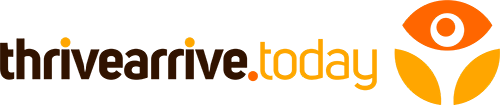Are you in the market for a new desktop computer? If so, you may be wondering how to go about building one yourself. It can seem daunting, but it’s not as hard as it seems! This article will walk you through building a desktop computer from scratch. We’ll provide tips on choosing the right components, assembling them correctly, and troubleshooting any problems that may arise. So whether you’re a tech expert or a complete novice, read on for everything you need to know about building your desktop computer:
1. Create a list of components
First, you’ll need to gather all the necessary components for your build. This includes the CPU, motherboard, RAM, storage drives, graphics card, power supply, case, and other peripherals or accessories you might need. It’s essential to do your research before making any purchases, as there are many different options out there, and you’ll want to ensure you’re getting the best bang for your buck. Once you have all your components, it’s time to move on to the next step.
2. Motherboard
You need a motherboard that will support all the components you’ve chosen for your build. Check the compatibility of each component with the motherboard before making your purchase. Once you have your motherboard, it’s time to start installing the other components.
3. Processor (CPU)
Next, you’ll need to install the CPU onto the motherboard. This can be a bit tricky, so be sure to follow the instructions that come with your processor. Once the CPU is installed, you can install the Graphics card.
4. Graphics Card (GPU)
A graphics card is not required for every desktop computer, but if you plan on doing any gaming or graphic-intensive work, it’s a good idea to invest in a quality GPU. Again, check compatibility with your mother board before making your purchase. This will be the next component you install onto your motherboard.
5. Storage
After the graphics card, you’ll need to install your drives. Depending on your needs and budget, this can be either an SSD (solid state drive) or HDD (hard disk drives). SSD is much faster than HDD, but it is also more expensive. Either way, consult your motherboard’s manual for the correct installation method.
6. Memory (RAM)
Then, you’ll need to install the RAM. This is one of the easiest components to install, as there are only two slots on the motherboard that it will fit into. Check the maximum capacity and speed your motherboard can support before purchasing your RAM sticks.
7. Power supply (PSU)
Another key component of your desktop computer is the power supply. This provides power to all of the other components in your system and is typically one of the larger components in the case. Be sure to check the compatibility of your power supply with your mother board and other components before making a purchase.
8. Case and cooler
Then, you’ll need to choose a case for your desktop computer. This is primarily a matter of personal preference, but there are a few things to keep in mind. First, you’ll want to make sure that the case is large enough to fit all of your components. Second, you’ll want to choose a case that has good airflow to keep your components cool. And finally, you’ll want to make sure that the case has enough ports and connectors to accommodate all of your peripherals.
9. Operating system
Install your operating system of choice. This can be Windows, macOS, Linux, or any other OS you prefer. Check the compatibility of your OS with your mother board and other components before making a purchase.
10. How to put it all together
Lastly, you’ll need to put all your components into your case and connect them to the appropriate ports on your motherboard. This can be a bit tricky, so be sure to consult your motherboard’s manual for the correct installation method. Once all of your components are installed and connected, you’re ready to power on your desktop computer and start using it.